

Blueprint & Guides
We strive to produce an excellent animations for your projects.
The blueprint and guides we provide are designed to show how our products will look in Unreal Engine. Please be aware that the blueprint is based on the Advanced Locomotion System V4 by LongmireLocomotion, and we do not hold the rights or ownership of this blueprint.
About Blueprint we provide
We provide the child blueprint for the animations, which means it contains the specific animation sequences and adjustments.
To use this set effectively, you must first obtain the main blueprint that includes the fundamental character movement logic and settings. Our child blueprint enhances and customizes with these base functionalities.
Our main blueprint is Advanced Locomotion System V4 by LongmireLocomotion (ALS blueprint),
That can be acquired through the Unreal Engine Marketplace or created within your Unreal Engine project.
If you need advanced detail of this blueprint, check out this Discord from LongmireLocomotion for more detail.
Discord: Advanced Locomotion Community
How to install ALS Blueprint
If you are not familiar with the ALS blueprint system, this will guide you through the easy installation of ALS and help you integrate our blueprint into your project.
What you need to get :

1.gat an Advanced Locomotion System V4 free at unreal marketplace (Main ALS blueprint)

2.download our RPG_BasicMove_Blueprint (Child ALS bluprint)that contain
-
"RPG_BasicMove_BP" folder (Character blueprint, Animation blueprint, and Retarget blueprint)
-
Input keys
Step-by-Step :

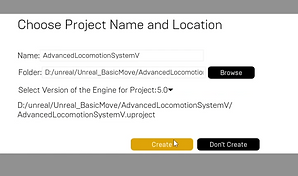
1.get Advanced Locomotion System V4 and create new ALS project.

2.open ALS project and migrate "ALS_GameMode_SP" to your project "Content" folder.

3.hard import our "RPG_BasicMove_BP" folder into your your project "Content" folder. Now your content folder must be contain this 3 important folder.
-
AdvancedLocomotoonV4
-
RPG_BasicMove
-
RPG_BasicMove_BP

4.open your project In Edit > project manager > Engine Input install "Input_ALS" file that we provide.


5.go to Enummerator "ALS_OverlayState" and Add 3 new enummerator "Normal_A", "Normal_B", and "Normal_C".

6.Compile the RPG blueprint to check any error.

7.Set GameMode in world Detail.
-
GameMode Override = “ALS_GameMode_SP”
-
Default Pawn Class = “BP_RPG_FemaleUE5_CH” or “BP_RPG_FemaleUE4_CH”
Enjoy the Experience!!!


